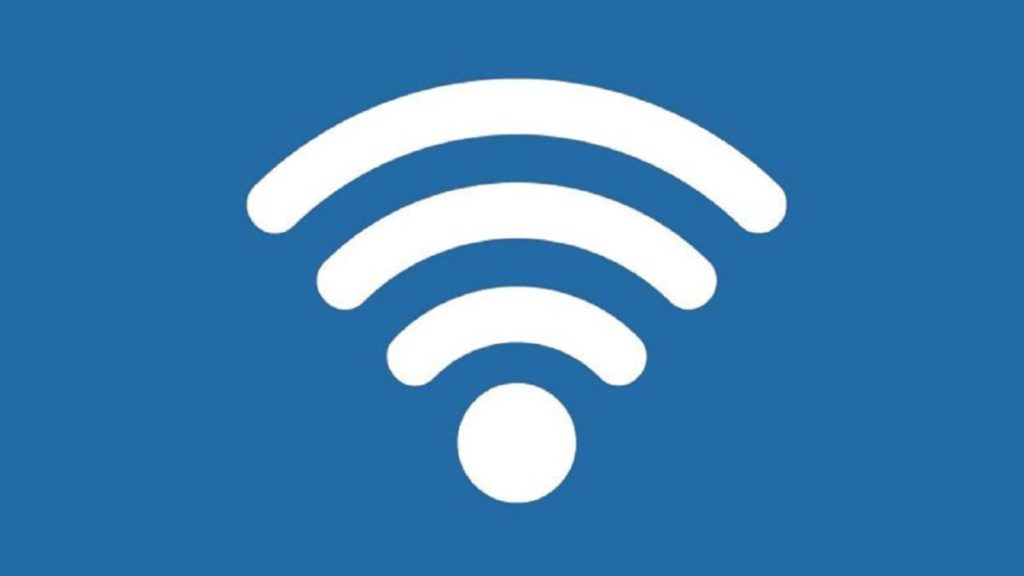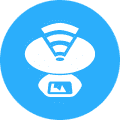Wi-Fi networks play a fundamental role in our lives. They’re the only reason we can connect to the internet on our devices without annoying wires. Many people no longer remember it, but years ago, accessing the internet meant having a tangle of wires in your house and a dial-up connection constantly taking over your phone line.
Home Wi-Fi has become our number-one ally for working, watching series and movies and even playing video games. You may not think about it much, but you probably spend most of your day using it. That’s why it can be quite upsetting when your Wi-Fi is on the fritz.
Is your Wi-Fi turning on but not connecting to the internet? Is it going slower for no reason? Are you having trouble connecting to the internet on certain devices? Not to worry! In today’s article, we’re going to walk you through steps to solve the most common problems with Wi-Fi networks. We hope you find it helpful!
I don’t have a connection, or I can’t access the internet from a certain room
A fairly common problem with home Wi-Fi networks is not having an internet connection in certain rooms of your house. This is largely due to the router’s location in your home. Keep in mind that your Wi-Fi signal needs to travel through your walls to reach your devices. The more walls and obstacles those radio waves have to cross, the more frequently you’ll lose your Wi-Fi connection.
An immediate solution to this problem is to physically move your router to the center of your home. If it’s close to a wall facing the outside or a neighbor’s house, your connection will be much weaker. The closer it is to the center of your home, the stronger it will be.
Another easy fix is to buy a Wi-Fi repeater. These devices are cheap and amplify the distance your Wi-Fi signal can travel. You can find a nice selection of Wi-Fi repeaters on Amazon here.
My internet is slow
Another frequent problem with Wi-Fi networks is when your uploading/downloading speed is much slower than it’s supposed to be.
To solve it, first determine your data’s data uploading/downloading speed by connecting your device directly to your router. To do so, you need an Ethernet cable and a free service like speedtest.net (click here). If your internet is slow when your device is connected directly to your router, the Wi-Fi is not the problem and you should contact your internet service provider.
If your internet connection is fast when your device is connected to the router but slow using Wi-Fi, it’s probably because your Wi-Fi channel is saturated by other networks. In these cases, we recommend going into your router settings and changing the channel.
Another potential solution is restarting your router with the factory settings. On most routers, you can do this by pressing a tiny button in the back with a paperclip for 30 seconds.
If none of these tricks work for you, your router is probably obsolete and needs to be replaced. In this case, we suggest contacting your internet service provider to request a new router.
One of my devices won’t connect to the internet
It’s happened to everyone at least once: your phone or laptop fails to connect to the internet. This is often a minor and easily solvable problem. Just disable and enable your device’s wireless adapter. If the problem persists, restart your router or remove your network from your device’s list of saved networks and re-add it.
My internet slows down at certain times of day
Sometimes your internet connection is much slower at certain times of day. Why is that? In most cases, it’s due to a nearby network interfering with yours because it’s using the same channel. An example of this would be a neighbor who comes home from work and starts downloading files or watching series through a streaming service.
To check, we suggest using a network analysis program to see if there is any interference on the channels. If you are a PC user, we recommend NetSpot, whereas if you connect to the internet on an Android device, check out Wi-Fi Analyzer. Both are free and you can download them below.
NetSpot
- Wi-Fi Analyzer (Android)
I can’t find my Wi-Fi network
You might be working and suddenly discover that you’ve lost your internet connection. When you try to reconnect, your network doesn’t show up on the list of networks detected by Windows. What gives?
Sometimes your Wi-Fi network might vanish because your router has rebooted. Before you panic, check to see if your router is connected to the internet or is displaying an error message (usually in the form of a red light). If everything seems okay, look for it again on your list of active networks. Otherwise, we suggest updating the drivers on your computer and restarting it.
If your network still fails to show up, connect your laptop to your router with an Ethernet cable and see if your internet works. If it doesn’t, you may need to replace your router.
My computer connects to the router but not the internet
This classic problem has happened to everyone at least once: your computer connects to your router, but your router won’t connect to the internet. Fortunately, there is an easy solution, because this issue usually repairs itself automatically when you reset your router or disable and enable your device’s Wi-Fi.
If you follow these steps but your computer still won’t connect to the internet, try rebooting it. Otherwise, connect your laptop to the router with an Ethernet cable to make sure your router is working correctly.
My router is constantly disconnecting
Is your router acting up? Do you need to restart it several times a day to get a semi-stable internet connection? Here’s what we recommend: instead of restarting it the usual way, do a full reset and reestablish the factory settings. You can do this by holding down the button in the back with a paperclip for a few seconds and waiting for the device’s lights to turn back on.
If your router is still on the fritz, it might be time to replace it. We recommend that you contact your internet service provider for help.
I forgot my Wi-Fi password
With the sheer number of accounts and online subscriptions we have these days, it’s easy to forget your Wi-Fi password. Don’t worry, because there are ways to recover or reset it, so you won’t go without internet for long. Keep reading to find out how!
If you’re trying to connect a new device to your Wi-Fi network but can’t remember your password, you can easily retrieve it from a computer that is already connected to the same network. On your PC, go to Control Panel and click “Network and Sharing Center.” Alternatively you can get to the same window by pressing the Windows key + R keyboard shortcut and then typing “ncpa.cpl.”
In the new window, you’ll see all the Wi-Fi networks you have saved on your computer. Click the one you need and select “Wireless Properties.”
In Wireless Properties, go to “Security” and check the “Show characters” box. Your Wi-Fi password will appear in the “Network security” box. It’s that easy!
 If you’re still lost, don’t worry. Below, you can find an illustrated guide that explains how to recover your password.
If you’re still lost, don’t worry. Below, you can find an illustrated guide that explains how to recover your password.
How to boost your home Wi-Fi signal
READ MOREIf you don’t have any other connected devices handy, you can reset your router by pressing the button in the back with a paperclip for a few seconds. Your router will revert to its factory settings, including the password. Then you can just use the router’s initial password, which should appear on a sticker on the bottom of the device.
There are unknown devices connected to my Wi-Fi network
Recently you may have noticed that your home internet is running much slower and there are unknown devices connected to your Wi-Fi network. If so, it’s likely that one of your neighbors is stealing your Wi-Fi. In the guide below, we’ll walk you through the steps to find out if that’s the case.
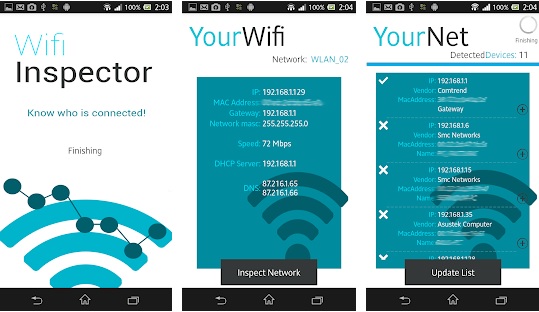
How to detect a Wi-Fi thief
READ MOREMore often than not, Wi-Fi theft happens because your password is easy to guess for anyone who knows you even just a little. In these cases, the best solution is to change your password.
We hope our basic guide to solving potential problems with your Wi-Fi has been helpful to you. Are you having some other problem with your Wi-Fi or router that we haven’t covered here? Tell us about it in the comments section and we’ll lend you a hand ASAP!
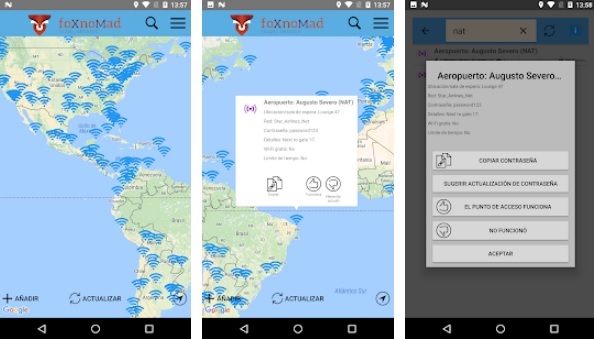
Get WiFi anywhere with Whisher
READ MORE